At WiseGEEK, we're committed to delivering accurate, trustworthy information. Our expert-authored content is rigorously fact-checked and sourced from credible authorities. Discover how we uphold the highest standards in providing you with reliable knowledge.
What are the Different Types of Registry Tools?
Windows™ operating systems keep necessary settings and information in a registry database. Customizing the look and feel of Windows™ and installing or uninstalling programs all change settings in the registry. Over time the registry can become cluttered with fragments of leftover data from programs that did not uninstall cleanly, and filled with obsolete references or even corrupted data than can slow performance or cause system hanging and other problems. Registry tools address these issues to maximize system performance, and some programs can also be used for maintenance routines, or to tweak and customize system settings without having to manually edit the registry.
The first job of a registry tool is to comb through the database, checking application paths, detecting fragments, unused references, missing references and other problems. A resulting report gives the user the option to allow the tool to make all or some of the changes suggested. The program should also offer the option to backup the registry before optimizing it, making it possible to revert back in case of unforeseen problems. Once the program is instructed to make the changes, the registry is cleaned and optimized.

Some registry tools offer additional features, such as the ability to delete temporary files, cookies, cache, histories and dump files. Tick boxes in each category make it easy to bypass certain items, and configuration can allow for customization, such as protecting specific cookies.
Registry tools can also include shortcuts to management tools, such as a single-click button to make a system restore point; a program uninstall tool; and the ability to change which programs automatically startup when Windows™ boots. All of these tools are also available within the Windows™ operating system, but access might require navigational drilling through menus. A registry tool can put these controls at the user’s fingertips, along with other tools. One example is a customizable drive wiper function to clean data off a hard drive that is to be discarded, sold, or given away. The number of passes made to overwrite the data is typically configurable.
Some advanced registry tools include a suite of tweaking options. With a few clicks, the user can make a custom startup, login or shutdown screen, change fonts and icons, import custom icon sets and apply them, or design a unique theme of icons, fonts and screens. The program might also check system performance and make suggestions for improvement where possible. Incorporating these suggestions only requires clicking a button.
Since the Windows™ registry directly controls how the system operates, it is unwise for inexperienced users to make direct, manual changes to the database. Tried and true registry tools offer a convenient way to keep the registry in tip top shape, while offering handy shortcuts to other functions. Freeware and shareware tools are both available, and reputable programs are easily found by visiting download sites that feature editor reviews and popularity statistics. A feature list should indicate program tasks, and a trial period is typical for shareware, though some functions might be disabled. When possible, opt for 64-bit tools for 64-bit operating systems.
AS FEATURED ON:
AS FEATURED ON:


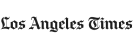

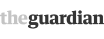






Discuss this Article
Post your comments